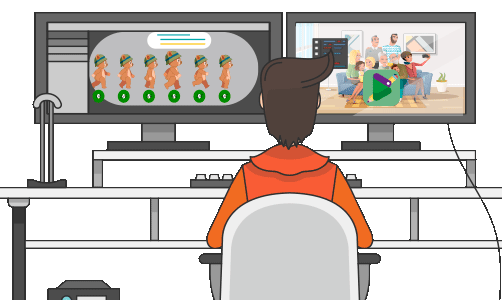
We present you a guide to configure your computer yourself
Hardware configuration animated video editing Explicative
If you are thinking of renewing your equipment, we help you compose a good configuration to edit videos according to your budget.
You can also pay a small bonus to a company to test your combination of elements. For this reason, and in order not to discover in a short time that our team has fallen short, it is important to carefully choose all the components and make sure that we get the best possible PC for video editing within our possibilities and needs.
It is also essential to know well where to invest our money, so that we do not spend more than necessary in aspects that for this work may be secondary.
If you are looking for a computer to edit video, in this guide we will show you the most important aspects that a team must meet to perform well in these tasks. And later you will find suggested configurations divided by budget. In this way, you can choose the one that best suits you according to your level of demand and your budget: Settings to edit videos: base, plus or Extra.
* The price of the configurations is only indicative, since the amount of the components fluctuates continuously and is subject to offers, availability, demand, etc.
You want to start a PC to edit video?
If the main use of your computer is going to be the assembly of videos, you must take into account some important details that differentiate it from other equipment focused on other functions, such as gaming or office automation, for example.
Settings to edit videos:
Next we will see how to choose the best components so that our PC adapts perfectly to video editing with different budgets.
The processor is the most important part of having a good computer that edits video without problems. We should invest most of our budget in this component.
Processor
The quality of the processor will determine how powerful and fast your computer will be when it comes to processing and editing your videos.
At a minimum, we must get a processor with 6 cores, since below that amount we can have performance problems. From then on, we can find models with up to 16 cores, but to edit videos you don’t need that many.

Regarding the frequency speed, we can consider a good figure from 3.6 GHz. However, it must be taken into account that the number of cores and the frequency usually have an inverse relationship: the more cores, the less frequency , and vice versa.
Some CPUs feature Turbo Boost, which is a system that automatically speeds up the frequency at certain times.
Others also support overclocking ,
The overclocking would be like the tuning or the tricks of the cars but in computers. That is to say, manually modify the limits of the capabilities of our computer. It is the practice of raising the frequency of your processor manually so that they work at a higher speed than the default. It is an advanced configuration, for expert or reckless users. There are contests as with tuning where you compete to see who takes your computer more to the limit.
Graphics card
The graphics card is another important component in our configuration, and after the processor it is the second most important component to consider for our final budget.
When choosing a card, we must pay attention to the calculation architecture that each model incorporates. In this sense, Nvidia cards have a certain advantage over AMD , since they use CUDA parallel processing, which many software benefits from .
On the part of AMD we find the OpenCL protocol, which works in a similar way, although the programs tend to show higher performance when working with CUDA.

Power and speed of a graphics card
In each model of graphics card there are innumerable characteristics that mark the power and performance of it. The most straightforward are gross power TFLOPS, CUDA cores, or running speed / frequency.
If you compare this data within the same generation you will be able to have a basic overview of the performance level of each model. In all three cases a higher number of frequency, TFLOPS or CUDA cores indicates a more powerful model .
The gross power guide us in most of the final decision when choosing new graphics card for your PC, the value to which more attention should pay is the type of memory that includes the card and the bandwidth of the same (measured in GB / s).
Regarding the outputs and connectors, we must pay particular attention to whether there is the capacity to use more than one monitor, the maximum resolution supported , as well as the compatibility or the connectors available.
Memoria RAM
RAM is the third most important element when building a PC to work with videos. Although the memory that we choose will not play a fundamental role in the performance of our system, at least we must make sure that it is compatible with our motherboard and our processor. If we opt for the most modern components, the RAM must be of the DDR4 type.
As for the capacity , it will not determine the performance of our computer, as long as it is not too small. And how much is that? Well, the minimum we must have is 8 GB, and depending on the size and resolution of the videos with which we are going to work, they can be 16 GB or 32 GB.
One last recommendation is that you buy memory modules in packs of two or four, but never opt for individual modules. This is because RAM works best on Dual-Channel or Quad-Channel. That is, if we are going to install 16 GB of memory, it is better to buy two sticks of 8 GB each (bought together, with the same specifications) than one of only 16 GB.
Discs
Factors to consider when choosing a hard drive for video editing:
- Interface : currently the most used disks are based on the SATA connection interface . We must know how to differentiate between two of these connections since at first glance they are exactly the same. The difference is in the speed at which they can work, 3Gb / s for SATA II and 6Gb / s for SATA III. We will always look for SATA III and avoid SATA II at all costs.
- Disc speed: we can find discs of different speeds. I’m going to talk about the ones that are most recommended for me, for performance and price. The best performance / price ratio will be found with SSD disks. Specifically, I can recommend
SanDisk Ultra II disks – 240 GB SSD Internal Solid Hard Drive (SATA III, 2.5 “, 550 MB / s Read), Black. Great results. 0 problems and quite good speeds (between 400MB / s and ACTUAL 450MB / s )
- External or Internal: we must take into account the use that we are going to give our editing disk. Because if, for example, you edit in two different places or with two different computers, it would be advisable to use an external disk rather than an internal one. Another reason to use external drives is that your motherboard does not have SATA III connections (very rare these days but some incorporate SATA II ports).
- External connections: on external drives we can find different ones. For video editing we must look for at least the USB 3.0 connection. There are faster connections such as Thunderbolt or USB 3.1 but we will need a motherboard that has these connections. Therefore USB 3.0 is the most versatile connector and fully capable of working at the current speeds of the fastest SSDs.
Best computer configurations for video editing
PC for video editing Basic: 600-700 euros

With this equipment you can edit quickly and smoothly in Full HD, although it also supports higher resolutions, even 4K (of course the answer in this case will not be so good and you will have to arm yourself with more patience).
We have chosen the AMD Ryzen 5 2600 processor , one of the best processors available today, as it benefits from its multiple cores (6 cores and 12 threads) for fast rendering. If you prefer Intel, the Core i5-8400 is not a bad option either, but it is more expensive, so we think that the AMD option is the best option.
As for the graphics card, for this budget we are left with the NVIDIA GeForce GT 730 2GB , equipped with 2 GB of GDDR5 and 640 CUDA cores.
We have also equipped this PC with a good SSD, a must for video editing, and 8 GB of RAM.
- Processor: AMD Ryzen 5 2600
- Motherboard: MSI B450M Pro-M2
- Graphics card: NVIDIA GeForce GT 730 2GB
- Memory RAM: Módulo de Memoria DDR4-RAM 3600 MHz 2x 8GB
- SSD: Crucial MX500 250 GB
- Hard Drive: Crucial MX500 250 GB
- Power Supply: Corsair CX550M
- Box:Nfortec Lynx – Torre Gaming
- Operating System: Windows 10
If you want to buy this computer mounted, optimized and with the latest BIOS installed, you can do it in AUSSAR from here . And get a free mouse pad for being a reader of videoanimation.es!
PC for amateur video editing: 1,000 euros

The computer that occupies the second step will allow us to edit in an enthusiastic or even professional way , although not so much in high resolutions as 4K.
For the processor, we have opted for the AMD Ryzen 7 2700 , which gives us two more cores, making a total of 8 cores and 16 threads.
In addition, it supports a fairly decent overclocking without having to force the equipment a lot, with which we can obtain a performance similar to that of the Ryzen 7 2700x.
We have also climbed some steps in the choice of the graphics card, and this time we are going with an Nvidia GTX 1660 , which thanks to its 1408 CUDA cores and its 6 GB of VRAM will greatly facilitate the task when processing our videos.
This PC also includes a high-speed NVMe SSD to accelerate the operating system and editing software that we use.
- Processor: AMD Ryzen 7 2700
- Motherboard: Gigabyte B450 AORUS M
- Graphics card: GTX 1660 6 GB
- RAM memory: Corsair Vengeance LPX 2 × 8 GB
- SSD: Samsung 970 Pro 512 GB
- Hard Drive: Western Digital Blue 2TB
- Power supply: Corsair TX550M
- Case : Corsair Carbide Series 275R
- Operating System: Windows 10
If you want to buy this computer mounted, optimized and with the latest BIOS installed, you can do it in AUSSAR from here . And get a free mouse pad for being a reader of videoanimation.es!
PC for professional video editing: 2,000 euros

Finally, we have our workhorse for video editing. A team can use professionally, thanks to the processor Intel Core i9-9900K , the better today if we consider its value.
Its 8 cores and 16 threads offer great power in both single-core and multi-core processes, and can be boosted up to 5 GHz in turbo mode.
As a graphics card we have the Nvidia RTX 2070 , which will help us work in high resolutions, to which we must add 32 GB of RAM, 512 GB of SSD and a 4 TB internal hard drive to store all your videos and other files. .
- Processor: Intel Core i9-9900K
- Fan: Noctua NH-D15
- Motherboard: Gigabyte Z390 Gaming X
- Graphics card: Nvidia Geforce RTX 2070
- RAM memory: Corsair Vengeance LPX 2×16 GB
- SSD: Samsung 970 Pro 512 GB
- Hard Disc: Western Digital Blue 4TB
- Power supply: EVGA Supernova G2 650w
- Box: be Quiet! Silent Base 600
- Operative Sistem: Windows 10
If you want to buy this computer mounted, optimized and with the latest BIOS installed, you can do it in AUSSAR from here . And get a free mouse pad for being a reader of videoanimation.es!
Conclusion in the Settings to edit videos
Always use SSD disks to move the operating system and editing programs. If you are going to buy a PC to edit videos, it can be expensive, since it requires a powerful processor and both in multicore and single-core tasks. However, if you are not going to use it professionally, but to do some montage from time to time, or even for your YouTube videos, then it is not necessary to spend a fortune. With this montage guide you can have your video editing settings adjusted to different budgets. You just have to remember these three rules: invest in a good processor before an expensive graphics card, be generous with the amount of RAM, and as for any other computer, always look for balance. A very powerful PC is useless if you have a power supply that stops working after a short time, or a monitor that is not capable of reproducing the resolutions with which you are going to work, for this is why a guide will always be a great ally to configure your work towers. We hope you find that ideal configuration that will surf you for many years! Videomize you !!